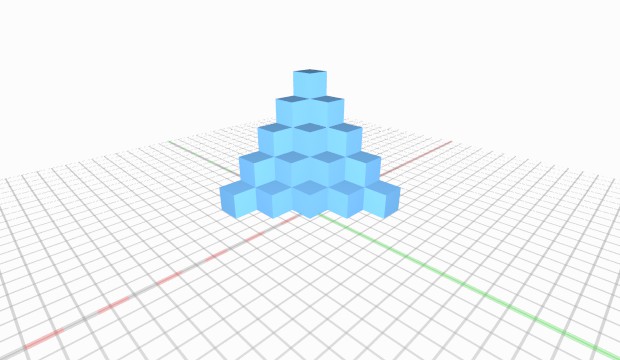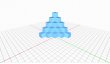5mm Calibration Cube Steps
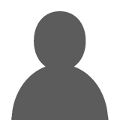
tjb1
| Filename | Downloads | Size | Uploaded | |
|---|---|---|---|---|
| 5mm_Calibration_Steps.stl | 4720 | 8 kB | on 28/5/14 | Download |
Description
This is a simple calibration object designed to test accuracy of your x, y and z axis linear travel, angular alignment and slicing settings, with some small bridges thrown in.
Original Design - MCroucher
Instructions
Update: 19/03/2013
Hi Everyone, it's great to see so many people finding this piece useful in their calibration. It was one of the first things I designed after building my printer, so I was still fairly new at this when I put this up. I've updated some of the hints & tips below to reflect what I've learned since then. Cheers, Matt
I have since discovered Triffid Hunter's Calibration Guide, reprap.org/wiki/Triffid_Hunter%27s_Calibration_Guide This has proved invaluable in helping me finetune my printer. I'd recommend anyone who is trying to improve their print quality run through his guide, especially the Temperature & E-STeps fine tuning sections. I use those two processes with each new batch of filament and it has greatly improved my print quality.
-----
The 1/4 pyramid is made up of 5mm cubes.
Use calipers to measure the dimensions of each block and the depth of each level.
With multiple prints I tested the effects of different slicing, firmware & printer settings against the printed object.
Description:
Object overall x, y, z dimension = 25mm.
Each layer of cubes is 5mm high.
Base layer cutout: 5mm high, 5mm deep, 10mm wide.
2nd layer cutout: 5mm high, 5mm deep, 5mm wide.
I used this object to test:
x,y,z travel against a known design:
Once you have the correct E-Steps to match your mechanical setup, I found that the next two issues that affected linear accuracy were: Temperature & Extruder E-Step Fine Tuning. See the linked Calibration guide above. Fine tuning my Extruder E-Step calibration was the difference between an accuracy of +0.4mm to +0.5mm and +/-0.1 to 0.05mm.
Angular accuracy:
Once you have aligned your printers axis to be perpendicular, this object is of limited use. I found it easier to print out circular objects to test for angular accuracy, as now I was finding that one axis was sliding at a different rate to the other, resulting in ellipses, or squashed circles. Improvements from here focused on reducing the friction in the axis and improving the belt tension.
- Reducing axis friction (specifically for Reprap Prusa Mendel):
First - Ensure that your guide rods are parallel and your carriage doesn't bind up on any point. Your build instructions will have instructions on how to set this for your printer, but on mine there were little grub screws for adjusting the location of the rods. Use a treadlocking compound (like Loctite) or spring washers to ensure they don't come loose under vibration.
Second - Reconsider your y-axis carriage. The Makergear Reprap Prusa Mendel y-axis carriage has a tendancy to bind up on the y-axis when you are leveling the bed. Rearrange the fastener/spring arrangement to rectify this. From the side, working from the top down, my solution was: Screw head (M4x40 socket head) - M4 Washer - Wooden Build Platform - M4 Washer - Spring - M4 Washer - ~6mm of spacers (I used more washers) - Plywood Y-axis carriage mount - M4 Washer - M4 Locknut. This arrangement removes the tendancy for plywood carriage to warp and bind when your are levelling the bed, provides a degree of give to the build platform should you drive the head into it, and gives sufficient tension to the mount that I haven't had to relevel the bed in 6 months since I switched over.
- Improve Belt Tension: Add the spring from some old school wooden clothes pegs to your belt. Pic - iheartrobotics.com/2009/11/timing-belt-tensioner.html - The new Makerbot Replicator has a similar spring to tension their belts.
Bridging:
The cutouts help with checking your small bridging settings, and slicing settings for overhangs: These were added more for interest than anything else. To properly calibrate your bridging/overhang settings, I recommend printing some dedicated bridging calibration pieces such as: thingiverse.com/thing:9804 or thingiverse.com/thing:12925
Slicing settings:
If you are finding that the top layer or two are being printed as solid cubes and bulging at the sides, see if you can adjust the minimum solid infill area setting on your slicing program. I use Slic3r (Current Ver. 0.9.8), and the setting is: Print Settings -> Infill -> Solid infill threshold area. This was set to 70mm^2 by default. Drop it down to 20mm^2 and the top cube should be printed like any other.
Top surface layer fill Vs perimeters & infill.
See Triffid Hunter's Calibration guide for how to adjust Extruder E-Steps on the fly to calibration top surface infill.
Vertical Walls
Wall building and the effect on print speed Vs the quality of the vertical wall printed.
See the temperature section of the calibration guide. I found that higher print temperatures cause too much oozing of filament on the corners of the cubes. Fine-tuning the temperature as per the guide will allow you to see the effects of extrusion tempeature changes on corners & extrusion quality.
Cooling settings on small layers (such as the top cube layer, as above).
Here you can adjust your small perimeter settings and minimum speed/layer time/fan speed settings. I am still trying to find a good combination here for my printer. My current settings for this are Small Perimeters - 30mm/s, with a speed reduction if the layer time is below 10s, and a min. print speed of 15mm/s.
Base Layer Height:
If your base layer is too low, then that will affect the first few layers of your print. I replaced the default z-axis stop on my printer with one which gave me much finer control over the setting of the z-axis height and calibrating your base layer heigh properly can be the difference between putting a perfect print off the desk, an aborted print, and spending time reworking the model to trim back the squished out base layers.
There are other calibration objects out there that do similar or more things, but I had fun printing multiple pyramids out to check the results of different settings.
License
Attribution - Share Alike - Creative Commons
Tags
Comments
Sign in to add a comment.